Claiming and optimizing your Google My Business Page is a quick and effective way to improve your dental SEO. It’s also a great way to connect with potential patients.
Google is always looking to enhance its platform. They continuously add features to improve business listings and provide more information to potential customers.
Google Posts is one of the latest enhancements.
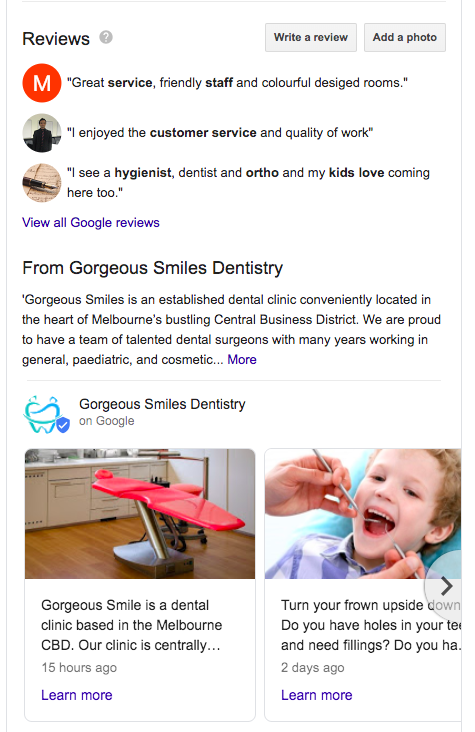 What are Google Posts?
What are Google Posts?
Most likely, when you think of “posting” to an online platform you think of social media. Google Posts is different (think “special offers” not “happy birthdays”). Google Posts are meant to be timely and will only appear for 7 days. When a new post is added, it will be featured above previous posts.
A benefit of Google Posts is that when a potential patient searches for your practice on Google, the Post shows front-and-center on the listing. When a searcher clicks on the Post, it expands and grabs the viewer’s attention.
Google My Business Posts can include an image, written copy, a Call to Action and a URL that can link to your website. Each Post has a limit of 300 words, but only the first 100 characters or so will appear when previewed.
What Should You Post?
Google Posts are best used for special offers and announcements. For example, a new patient exam special or temporary change to your office hours. Here are a few guidelines to follow for your Google Posts:
- Be briefAlthough the full post can be up to 300 words, Google recommends staying around 80-100 words to make sure the post is fully visible on all devices.
- Include a high-resolution photoThe best image size for your Google Post is 750 x 750. Make sure it is centered in case it gets cropped on smaller devices. Utilize the preview function to see how the image looks, and then adjust as necessary before publishing.
- Be useful but conversationalThis is your chance to talk directly to prospective patients before they even visit your website. Use a friendly, conversational tone that prospective patients will find “human”.
- Include a call to actionThink about what you want your Post to do and keep that goal in mind. Make sure the landing page you send patients to leads visitors to matches the content and accomplishes your goal.Example: If you’re promoting teeth whitening services, send visitors to a landing page with details on teeth whitening and a link to schedule an appointment (rather sending them to your home page).
How to Create a Post
Step 1: Sign in to your Google My Business account
(If you have more than one location, select “Manage Location” for the location you’d like to post to.)
Step 2: Select “Create Post”
Step 3: Add your text, photos, and call to action button to create your Post
Step 4: Click “Preview” to check how the final Post will appear
Step 5: Click “Publish” in the top right corner of the screen.
Pro Tip: Download the Google My Business app to update your profile and post on-the-go.
Ideas to Get You Started
If you’re struggling to come up with content ideas, here are some quick Post ideas:
- Share a five-star review via Thanks with Google
- Share special offers
- Summarize your latest blog post and link to it
- Share your new YouTube video with a short description of the topic
- Feature one of your front office staff members
- Highlight a new service or one of your preferred services
- Share information on an event you recently sponsored
- Notify of changes in business hours or emergency closures due to weather
- Looking for other quick online marketing initiatives?


